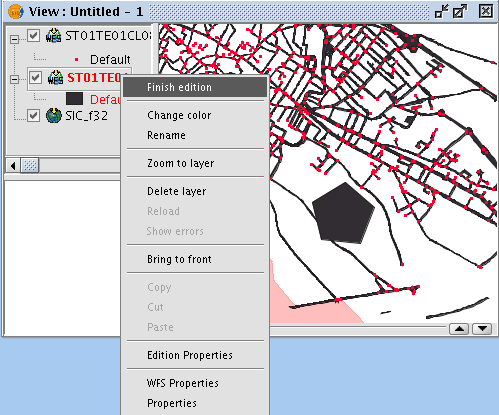How is it possible to edit a layer using WFS-T in gvSIG?
This paper is a small abstract that explain how it is possible to update a layer using WFS-T. It is not a user manual. It is only a paper to help to the testers to test the edition using WFS.
Before to edit a WFS layer it is necessary to load it in gvSIG using the WFS GetFeature operation.
The first step before to edit the layer is to start a WFS-T session. To do that, just click with the mouse using the right button on the layer that you want to edit. If the server supports WFS-T edition the "Start WFS-T edition" is enabled. You have to select this option.
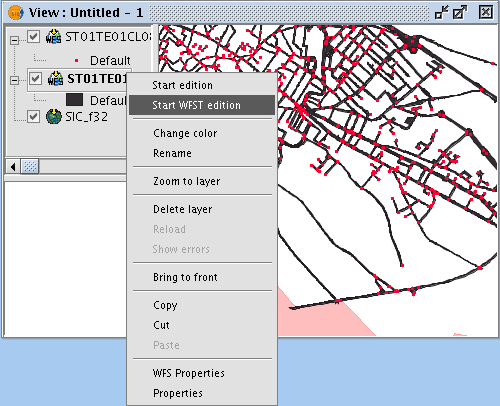
Next window contains all the options to start a WFS-T session. You have to select your server options and click on the *Accept* button. This options are:
- Minutes to edit: The number of minutes that you need to edit the layer. The WFS specification establish a time to save the updated features. The edition operation has to finish before this time.
- The server supports to lock features: If the server supports the *LockFeature* operation. If this check box is not selected this operation will not send to the server. In this case it is possible to have problems when there are several update operations at the same time.
- SRS Based on XML: There are servers that don't support SRS's based on XML.
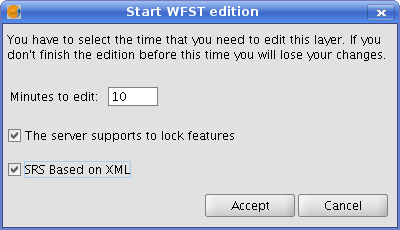
If your server supports the lock feature operation you can see a clock with the time that you have to finish the WFS-T edition. If this time finish, you loose the changes that you have done. It is the best option to have the data integrity.
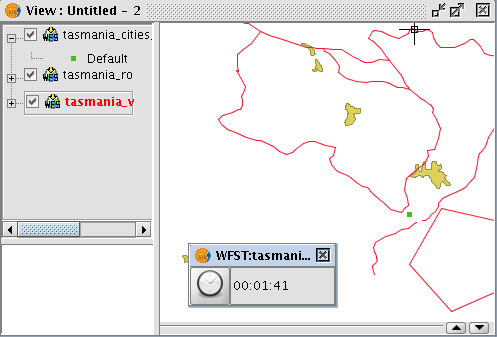
Last minute before the timeout finish, the color of the time digits change to red. It is a good moment to finish your current WFS-T operation. You can start a new WFS-T session if you want.
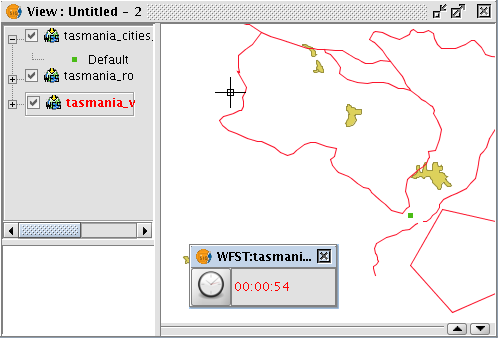
If the timeout finish, you will see a warning message.
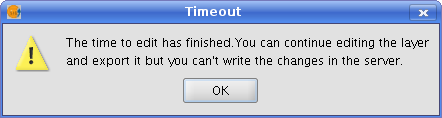
After to start a WFS-T session, you have to use the gvSIG edition tools to update the features that you want.
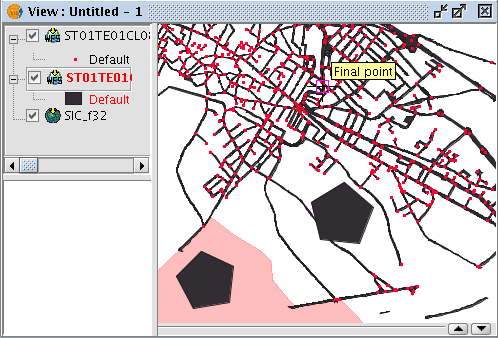
To finish a WFS-T session and save the updated features, you have to click on the edited layer using the mouse with the right button and select the "Finish edition" option. gvSIG saves the changes and send a GetFeature operation to refresh the layer. You can see if your changes have been saved.