gvSIG Mobile 0.3. User guide
A new session of gvSIG Mobile can be started by performing the following steps:
- Start the mobile device (PDA).
- Open the Windows Mobile start menu and look for the gvSIG Mobile icon.
- Click on the icon to launch the gvSIG Mobile application.
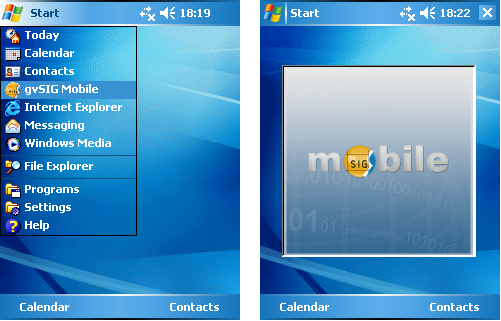
Starting the gvSIG Mobile application
The application has a vertical Main Toolbar (1) with icons representing groups of functions, and a horizontal Secondary Toolbar (2), which shows the specific tools of whichever icon is selected on the main toolbar.
Main Toolbar:
- Project tools.
- GPS tools.
- Layer management tools.
- Navigation tools.
- Information tools.
- Editing tools.
On the right-hand side of the secondary bar is a small button (3) that displays a drop-down menu containing information on each of the tools on the secondary toolbar. Features on this drop-menu can be run by clicking on the relevant icon. The application also contains a View (4) where the maps are displayed, and a Status Bar (5).
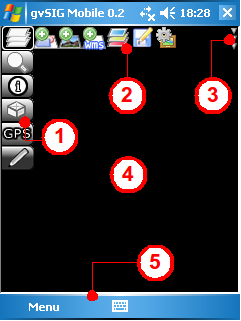
A view of the gvSIG Mobile application









