gvSIG-Desktop 1.11. User manual
Firstly, open a “View” document in gvSIG.
You can access this option by going to the "View" menu and then to "Add layer" or by using the “Control + O” key combination
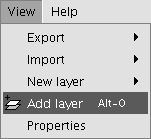
or by clicking on the "Add layer" button in the tool bar.

A window appears in which you can select and configure the layer's data source by its type:










