gvSIG-Desktop 1.12. User manual
This document describes how to configure SEXTANTE to incorporate GRASS applications into its interface and thus broaden its own set of algorithms.
Once you have configured the system, you will be able to execute GRASS algorithms just like any other SEXTANTE algorithm.
To do this, you will enter SEXTANTE toolbox using the toolbar icon.
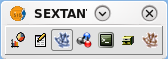
ToolBar
Open the settings dialog and select the GRASS menu.

Access to settings
- Linux:
If the operating system is Linux, you only need type the path to the GRASS installation folder, required by SEXTANTE to execute GRASS commands.
Usually: /usr/lib/grass64.
At the following options, tick "Create temporary mapset".

Setting dialog
- Windows
If it is configured on Windows XP, it will be necessary to set the path to the GRASS installation folder and the Shell interpreter path.
GRASS usually installed at: C:\Archivos de programa\GRASS-64 C:\Archivos de programa\GRASS-64\msys\bin\sh.exe
Once you have set the previous paths, click on Install GRASS button.

Setting dialog of Windows
It will appear a message if the installation has had success.
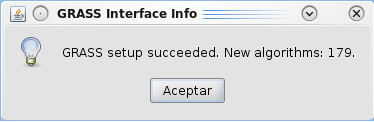
Info window
After it, GRASS algorithms will be shown in the toolbox and identified with a GRASS icon. They will appear in a new branch named "GRASS" which contains two groups: raster and vector.

GRASS Algorithms









