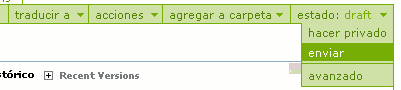Translation with Google Translator
- Translation of a document with Google Translator (Download video-demo - 65.2 MB, View the video at Viddler.com):
- Go to the document to translate (in Spanish).
- Go to the "Estado" option and change it to "Retirar" (upper right-hand section). It'll change to "Draft".

- Select "Traducir a" ---->English
- At the opened window:
- Translate the title at the right section.
- Change the "Text Format" option to "reStructured Text".
- At the right row, write the following text at the first line:
- **Direct translation from Google translator**
- Select the text at the left column (at the "Body text" box), and copy it in Google Translator.
- Translate it from Spanish to English and copy the results to the right column at the gvSIG website, after the sentence written previously.
- Do the following corrections in order that the format is the same than the text in Spanish:
- Remove the spaces around the asterisks.
- Check the spaces at the beginning of the line.
- For every image, remove the space existing before the word "align" (the results will be ":align")
- Press "Save".
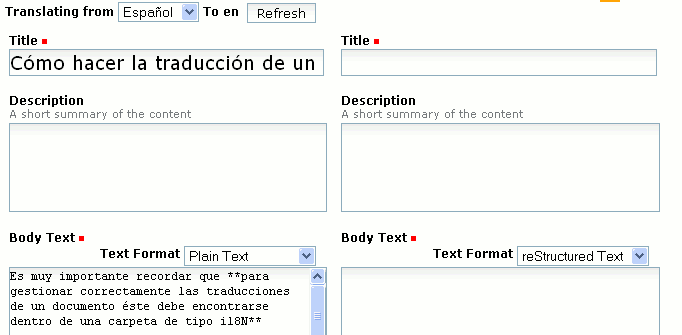
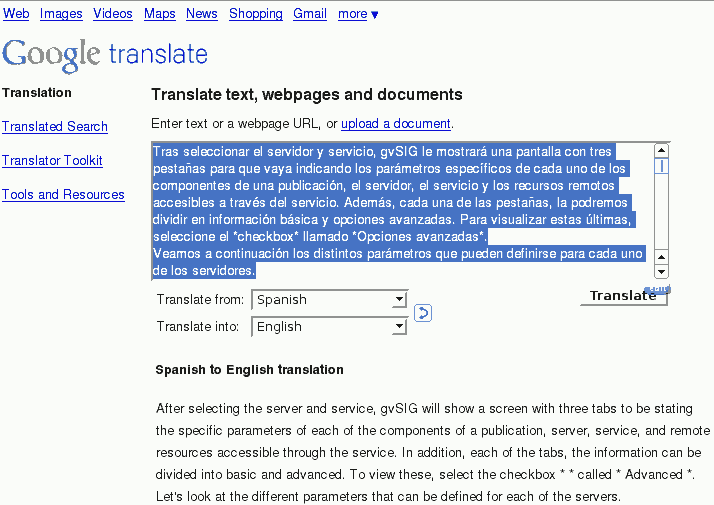
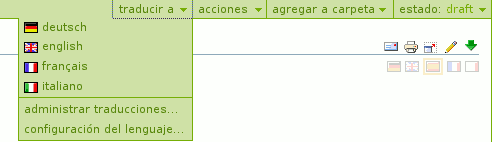
- Chek if there are format errors (orange boxes).
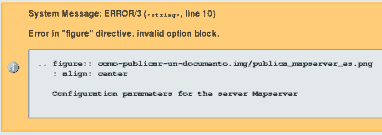
- To correct the errors, press the "Edit" tab (upper left-hand section)
- Check the spaces existing at the English text are the same than in Spanish. Once corrected, press Save again.
- Finally, Spanish language must be selected (press its flag), and then "Estado"----->"Enviar". The English document won't be sent at the moment. A supervisor will chek the translation.

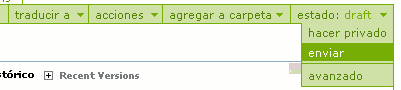
- Supervision of the translated documents (Download video-demo - 24.5 MB, View the video at Viddler.com):
- Go to the document to check (in Spanish).
- Go to the "Estado" option and change it to "Retirar" (upper right-hand section). It'll change to "Draft".

- Change the language to English (press its flag).
- Press the "Edit" tab (upper left-hand section).
- At the opened window:

- Check the translation of the title at the right section.
- Check the translation of the English text at the right row, and correct it.
- Once corrected, remove the text "**Direct translation from Google translator**" at the first line.
- Press "Save".
- Check if the text is good, othewise edit again.
- Once saved the document, the "Estado" option must be changet to "Submit".
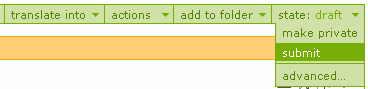
- Finally, change to Spanish, and then press "Estado"----->"Enviar".